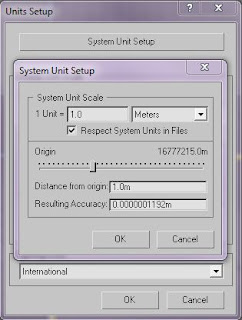To create a particle physics system in Unity I go to GameObject - Create Other - Particle. This applies a particle system to my unity scene.
From the Inspector menu I can adjust the variables of the particle system to suit an effect of my choice. For this blog post I will create a rising flame. To do this I go to the Particle Renderer script in the inspector menu and double click on Materials - default elements section. This brings a new window within the Inspector menu which allows me to change the textures of the particle system. From here I select Flame D which is a particle texture that comes with the Unity software, this now changes the textures that the particle system generates.
Now I can adjust the variables of the particle system to get the effect of a rising flame. To do this I change the Max Size to 1 (this adds a variety to the size of the particles being emitted) , the World Velocity to 5 on the Y axis (this sends the up the Y axis to a factor of 2), the Local Velocity to 1 (this adds a sway to the particles direction which gives the effect of the particles being swayed by the wind) and finally the under the Local Rotation Axis - Size Grow to 1. Below is the result.
Thursday, 28 October 2010
Sunday, 24 October 2010
Importing models into untiy
Unit set-up
Before I begin modelling anything in 3DS MAX which I intend to import into Unity I go to Customize - Unit setup, then click the System Unit Set-up tab which brings me up with this menu.
I set my Unit Scale to 1.0 and Meters, this helps me to keep my models in scale for example height of walls and the size of rooms. This is important because when I import multiple models into unity they will piece together perfectly without having to spend time scaling them to fit together.
Here is a basic model of two planes I created which I have applied a texture and a basic bump map.
Model
Render
Now I open Unity and create a new project saving it to My Documents. Back in 3DX MAX I save my model to the the assets folder with in my Unity project folder. I also create a new folder with in the assets folder naming it textures and copy and paste my model texture and bump map to it.
Now when I go back to Unity my model and textures have been imported to my project tab.
Now I tick Collision Colliders and select Don't Import on the Animations Generation tab and click apply.
Now I can just drag and drop my model from the Projects tab to my scene. After that I click each plane in the Hierarchy tab. This give me the option to apply my textures to the model. I select an extra Shader option on the Shader tab and select Bumped_Diffuse. This applies another texture option below to put my bump map into. I select my textures in the 2D texture tabs and select the tiling to 3.0 on the X and Y axis of each texture, this is the result.
My model is now imported into Unity, now to add some lighting I go to GameObject - Create Other and create a Directional Light and a Point light, position them to bring out my textures and here is the final result of my 3DS MAX to Unity import test.
Before I begin modelling anything in 3DS MAX which I intend to import into Unity I go to Customize - Unit setup, then click the System Unit Set-up tab which brings me up with this menu.
Here is a basic model of two planes I created which I have applied a texture and a basic bump map.
Render
Now I open Unity and create a new project saving it to My Documents. Back in 3DX MAX I save my model to the the assets folder with in my Unity project folder. I also create a new folder with in the assets folder naming it textures and copy and paste my model texture and bump map to it.
Now when I go back to Unity my model and textures have been imported to my project tab.
Now I tick Collision Colliders and select Don't Import on the Animations Generation tab and click apply.
Now I can just drag and drop my model from the Projects tab to my scene. After that I click each plane in the Hierarchy tab. This give me the option to apply my textures to the model. I select an extra Shader option on the Shader tab and select Bumped_Diffuse. This applies another texture option below to put my bump map into. I select my textures in the 2D texture tabs and select the tiling to 3.0 on the X and Y axis of each texture, this is the result.
My model is now imported into Unity, now to add some lighting I go to GameObject - Create Other and create a Directional Light and a Point light, position them to bring out my textures and here is the final result of my 3DS MAX to Unity import test.
Friday, 22 October 2010
Team Discussion - Extension on Concept
After a lengthy team discussion and a mutual interest of narrative concepts Andrew and I have decided that an aspect of narrative would be a great addition to our concept. Our idea is to create a narrative first and then base our research and concepts around the back story of our game idea. The reason for this is because we are both very interested in creating our 3D concepts as not just interesting and aesthetically pleasing designs but to also have them act as plot devices. So a question I need to ask myself throughout the next three weeks of research is, how can I create 3D environment features that tell a story?
Monday, 18 October 2010
Team Discussion - The Formation of Team Brew and Early Concept
3rd year of Games Art and Design has begun. The first term of this is year is Ba7 which is the concept and pre-production of a fully realised project which will be completed in the last two terms (Ba8). For this final year I have teamed up with fellow course mate Andrew 'Rew' Thomas. Roles have been defined, I am the 3D Environment Artist and Andrew is the 3D Character artist. Our aim is to create an interactive exhibition of 3D assets which include 3D environment, environment props, 3D character design and animations. The concept is to create a world within someone's imagination. Artist style and aesthetic of Rove will be based of surrealism.
Subscribe to:
Comments (Atom)